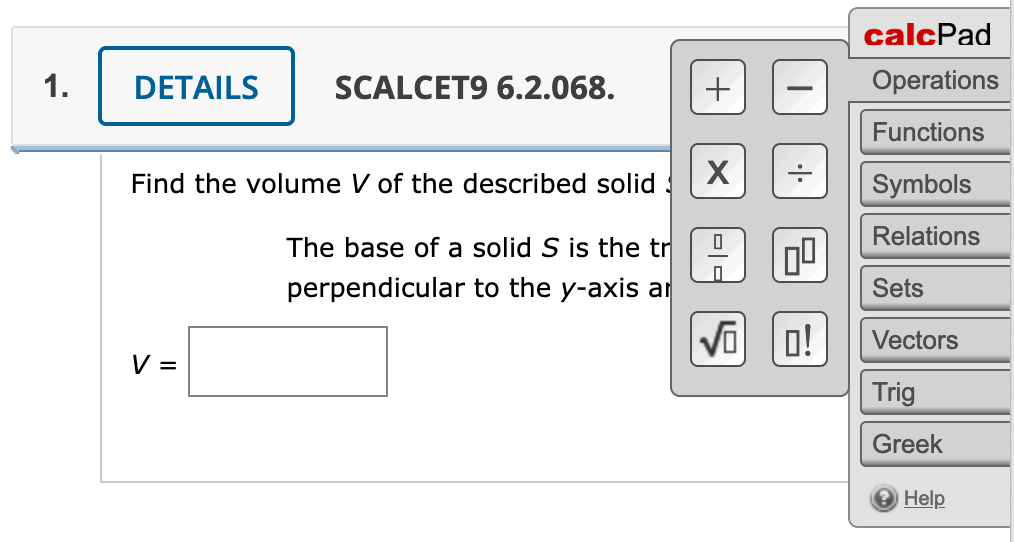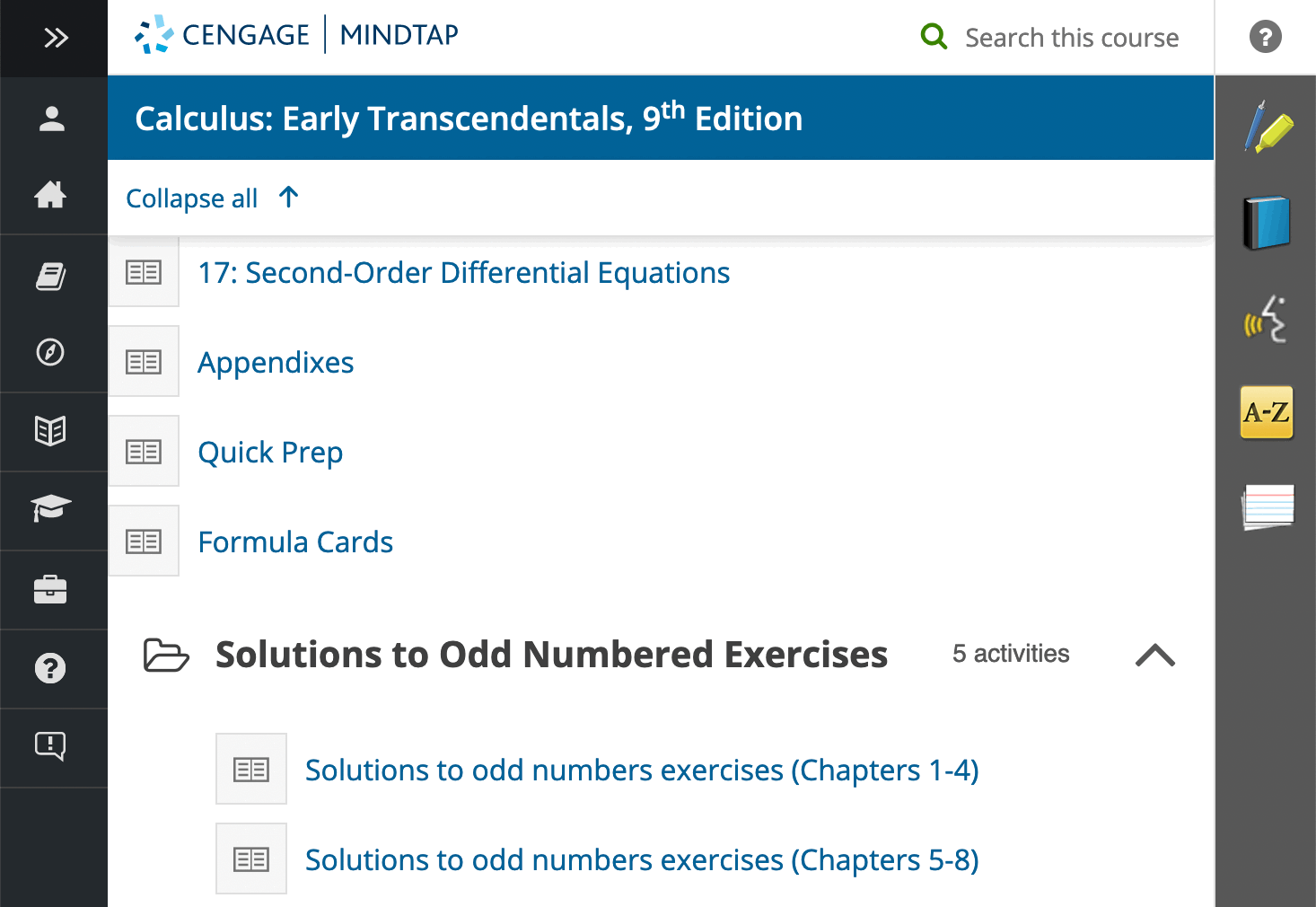Prof. Keely's MathsOL Web • FREQUENTLY ASKED QUESTIONS |
||
| Home • Contact | ||
| Getting Started | General Info | Canvas | WebAssign | ||
FAQs about the DLP WebAssign (WA)DLP = Digital Learning Platform ("platform") is an online service offered by the publisher of an e-textbook. It generally provides a large pool of questions that can be used for practice problems, homework sets, and tests. It may also include an e-textbook and tutorial videos. The specific platform discussed here is Cengage's WebAssign.Getting Started with WebAssign & Troubleshooting:
Qs about Features of WA inc. Assignments and Assessments:
What browser settings do I need to avoid WA errors?Cengage suggests allowing cookies and pop-ups for these sites:
For more specific directions see browser settings. Also, different students have different levels of success using WA on different browsers, but MS Edge seems to be the least likely to work. I'm trying to register in WA and getting an "LMS Integration" error. What should I do?If you are trying to register in WA and getting a "Cengage LMS Integration System check failed" (screenshot below) Cengage says it is almost always due to a browser issue. See required browser settings for assistance. However, many students have found that if you ignore the error and continue on to clicking on a WebAssign Assignment (e.g. in Unit 1 module in Canvas), then the system kicks into gear :)
How do I contact Cengage Tech Support?Go to Cengage Support Services, sign in, and you can chat with Cengage Tech Support.
How do I access the e-textbook from inside WA?While direct links to the section readings in the e-textbook are provided in the Canvas modules, they do not always work for everyone. So you may prefer to enter WebAssign and enter the e-textbook from there. Click "My eBooks" which might be in top navigation bar or left side menu, depending on WebAssign course set-up.
That will open the e-textbook that will provide a clickable table of contents.
When entering an answer in WA assignment, how do I type it so that WA recognizes my notation?Unfortunately Cengage does not make the MathPad available when entering answers into a WebAssign assignment, only in a WA test. Entering answers in a WA assignment is more complicated having to use some light code in some cases. This document has key notation for entering answers: Notation for Symbolic Questions. Questions about notation? Post to the Q&A Discussion Board in your online classroom. Here are examples of some common notations WA uses: Rational Expressions: (2x)/y and 3/(x-4) and 5/((x+6)(x+7)) means `(2x)/y` and `3/(x-4)` and `5/((x+6)(x+7))` Powers: x^3 means `x^3` Fractional Powers: x^(1/3) means `x^(1/3)` Radicals: sqrt(x) means `sqrt(x)` and root3(x) means `root3(x)` Absolute Values: abs(x) means `|x|` Logarithms: log_2(x) means `log_2(x)` Degrees: 45 deg means `45^o` Pi: pi means `pi` Infinity: -infinity means `-oo` When entering an answer in WA test, how do I access MathPad?While not all questions have MathPad available, when it is then it will automatically pop-up as soon as you click in the answer box in a WebAssign test. It will appear on the right side of your window and be called MathPad or CalcPad. It provides shortcuts to being able to type things such as fractions, radicals, or integrals. Here is a screenshot of what i will look like in a Calculus class (thus CalcPad):
For more information on what MathPad is and how to use it please see Cengage's support page MathPad Tool. How do I determine total number of the WA Assignment objectives I have mastered?When you work on an Assignment in WebAssign it syncs the score to the Canvas Gradebook, but neither keeps a running total for you. You can keep track of your progress using one of the Excel spreadsheets below. Be sure to use the form "Milestone MET" vs "Milestone NOT met" according to if you met or did not meet the Milestone Progress at the end of unit three.
DIRECTIONS: Starting in unit 4 you can verify if you met or did not meet the milestone via Canvas gradebook >> Milestone progress on WA assignments >> "✓" (met) or "X" (did not meet). Download the appropriate form above. Grab your WA Assignment scores from the Canvas gradebook and manually type them into column C. I pre-entered the first few scores as an example only, but you should overwrite them with your own scores. The red bold "YOUR TOTAL" score in column C is the total number of problem parts you have completed so far in WA. A "goal" score to meet by the WA Assignment deadline early in finals week is also provided. How do I access the solutions to the odd problems at the end of each chapter in the textbook?Normally you should be able to access the odd solutions in the same place you access the hyperlinked table of contents, at the end of the TOC, through links that divide up the odd solutions like this:
But sometimes that glitches out and leads to a blank page or a never ending "downloading" circle. In that case try this method: 1. Click "full book" icon at the right, 2. Click "TOC", 3. Scroll down and click the odd solutions link of interest.
What should I do if I have technical difficulties or get locked out of a test? If you have a technical problem while taking a quiz or exam and/or get inadvertently "locked out" follow these directions right away.
I think my quiz was mis-marked. How do I request a re-grade of an answer on my quiz?Soon after the due date/time, review the quiz and correct answers. If you find an answer marked wrong where the intent of your answer is clearly correct and you merely mis-formatted it in a way that the system did not recognize, then request a re-grade of that answer per steps 1-3 below. I would be glad to look at it for you and determine if credit
should be awarded at
my discretion.
Within 24 hours I will respond with a quick "got it" email. I hold these regrade requests until the end of the week in case any more come in, then grade them all at once for consistency sake. Thus I will email you feedback on the weekend (1 week after the original quiz deadline). |